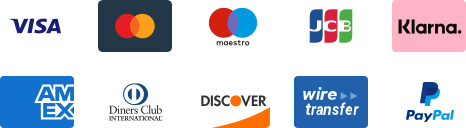${articleTitle}
How to List CJ Products to Your Shopify Store?
Listing products to your store is the first step to starting your business after connecting your Shopify store with CJ. In this tutorial, we will walk you through the steps of listing a product to your Shopify store.
General steps:
1. Find products on the CJ platform. You can browse our trending products or search by keyword.
2. Click "List" to import the product to your store;
List It Now or Add the product to My Products and list it to store later!
- If you want to charge your customer extra tax fee, then tick "Charge Tax".
- If there is no choice in the drop-down box, please click "Add New" to enter a new one.
- We recommend you enter your store name in the "Vendor" section.
- Remember to select the shipping method and destination country for the estimated shipping cost.
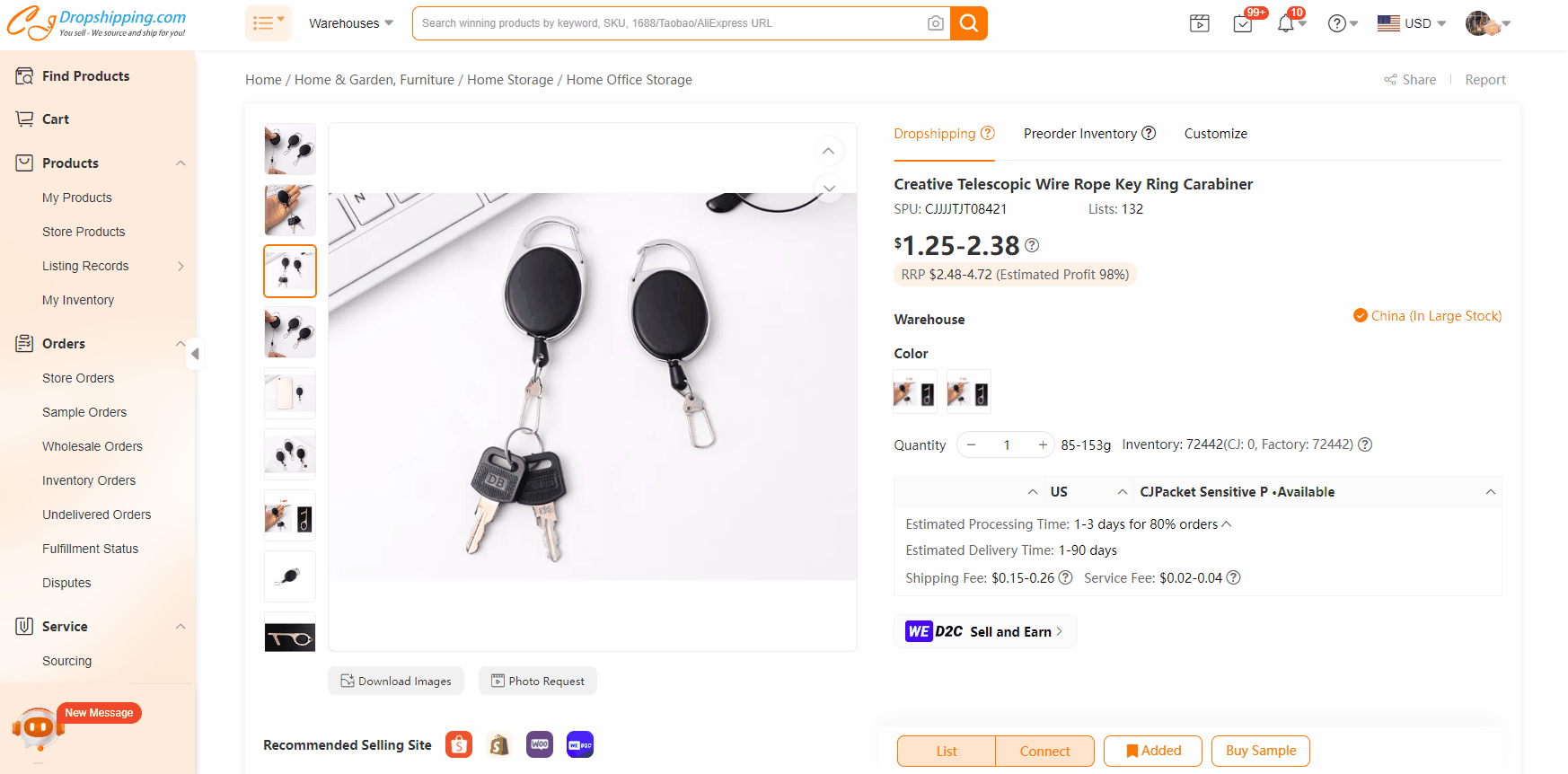
3. Check the listed products in Store Products/Listing Records and in your store.
After the pop-up shows Listed Successfully, you can click "View it in store" to check it. Also, you can go to the Store Products/Listing Records section to check it on the CJ platform.

Note: In some cases, the listing may be unsuccessful, here we list some situations and solutions for your reference.
Reasons:
1. "Daily variant creation limit reached. Please try again later"/ "Daily listing amount exceeded. Please try again tomorrow."
2. Platform media publishing failed [f"image":["lmage URL is invalid"]]
Suggestions:
1. In this case, you can only list 1,000 variants per day as there already have more than 50, 000 variants in your store.
Please try again after 24 hours.
2. Please contact your agent in the chatroom or submit tickets to sourcing team to modify the product image's URL.
Contact us if you have any doubts.